Microsoft Power BI Connector
Use the instructions below to get started with the Spice.ai Power BI Connector—an ADBC-based connector that enables Microsoft Power BI users to easily connect to and visualize data loaded in Spice.ai Enterprise and Spice Cloud Platform instances.
Manual Connector Installation
Power BI Desktop
-
Download the latest
spice_adbc.mezfile from the releases page -
Copy to your Power BI
Custom Connectorsdirectory:C:\Users\[USERNAME]\Documents\Microsoft Power BI Desktop\Custom ConnectorsInvoke-WebRequest -Uri "https://github.com/spiceai/powerbi-connector/releases/latest/download/spice_adbc.mez" -OutFile "C:\Users\[USERNAME]\Documents\Microsoft Power BI Desktop\Custom Connectors\spice_adbc.mez" -
Enable Uncertified Connectors in Power BI Desktop settings and restart Power BI Desktop.
Adding Spice as a Data Source
-
Open Power BI Desktop.
-
Click on
Get Data→More.... -
In the dialog, select
Spice.aiconnector.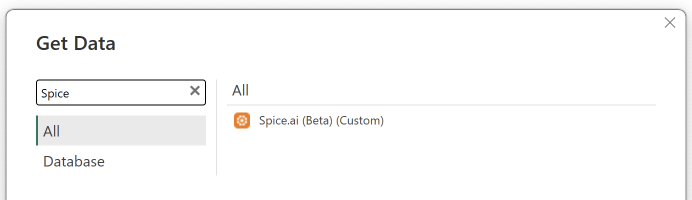
-
Click
Connect. -
Enter the ADBC (Arrow Flight SQL) Endpoint:
- For Spice Cloud Platform:
grpc+tls://flight.spiceai.io:443
(Use the region-specific address if applicable.) - For on-premises/self-hosted Spice.ai:
- Without TLS (default):
grpc://<server-ip>:50051 - With TLS:
grpc+tls://<server-ip>:50051
- Without TLS (default):
- For Spice Cloud Platform:
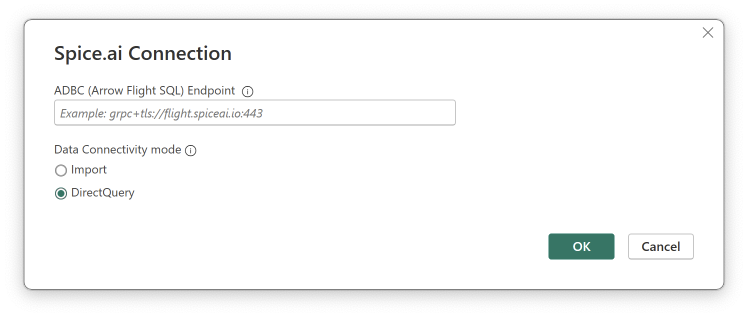
- Select the
Data Connectivitymode:- Import: Data is loaded into Power BI, enabling extensive functionality but requiring periodic refreshes and sufficient local memory to accommodate the dataset.
- DirectQuery: Queries are executed directly against Spice in real-time, providing fast performance even on large datasets by leveraging Spice's optimized query engine.
- Click
OK. - Select
Authenticationoption:- Anonymous: Select for unauthenticated on-premises deployments.
- API Key: Your Spice.ai API key for authentication (required for Spice Cloud). Follow the guide to obtain it from the Spice Cloud portal.
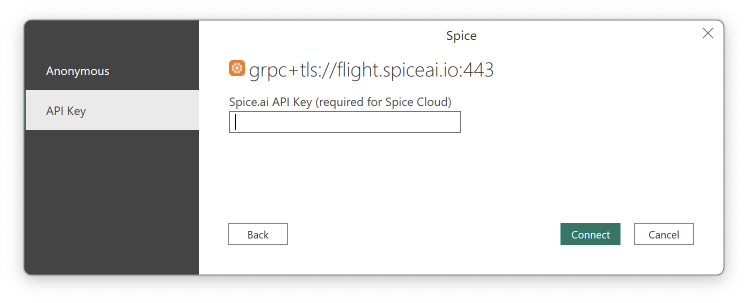
- Click
Connectto establish the connection.
Working with Spice datasets
After establishing a connection, Spice datasets appear under their respective schemas, with the default schema being spice.public. When writing native queries, use the PostgreSQL dialect, as Spice is built on this standard.
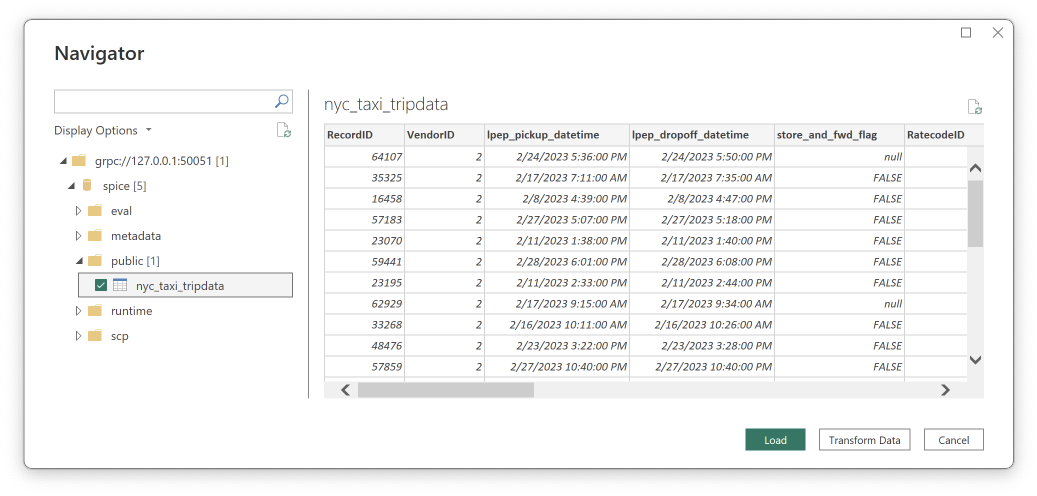
Supported Data Types
The following Apache Arrow / DataFusion SQL types are supported. Other types will result in a Unable to understand the type for column error. Please report an issue if support for additional types is required.
| Arrow Type | DataFusion SQL Type | Power Query M Type |
|---|---|---|
| Boolean | BOOLEAN | Logical |
| Int16 | SMALLINT | Int16 |
| Int32 | INTEGER | Int32 |
| Int64 | BIGINT | Int64 |
| Float32 | REAL | Single |
| Float64 | DOUBLE | Double |
| Decimal128 / Decimal256 | DECIMAL | Decimal |
| Utf8 | VARCHAR | Text |
| Date32 / Date64 | DATE | Date |
| Time32 / Time64 | TIME | Time |
| Timestamp | TIMESTAMP | DateTime |
| List / LargeList / FixedSizeList / ListView / LargeListView | ARRAY | Text |
| Interval | INTERVAL | Text |
| Struct | STRUCT | Text |
Limitations
LargeUtf8 Data Type Is Not Supported
To work around this limitation, use views to manually convert LargeUtf8 columns to Utf8 by casting them with ::TEXT.
Example:
views:
- name: taxi_zone_lookup
sql: |
SELECT
LocationID as LocationID,
Borough::TEXT as Borough,
Zone::TEXT as Zone,
service_zone::TEXT as service_zone
FROM taxi_zone_lookup_temp;
Date Time Arithmetic Operations Are Not Supported
Due to lack of support for the timestampdiff function in the DataFusion query engine, date and time arithmetic operations—such as subtracting or adding timestamps and intervals—are not supported and will result in an error similar to Invalid function 'timestampdiff'.\nDid you mean 'to_timestamp'? (Internal; ExecuteQuery). For example:
(parameter) =>
let
Sorted = Table.Sort(parameter[taxi_table], {"RecordID"}),
T2 = Table.SelectColumns(Sorted, {"PULocationID","lpep_pickup_datetime"}),
T3 = Table.Sort(T2, {"PULocationID"}),
T4 = Table.AddColumn(T3, "Diff1", each [lpep_pickup_datetime] - #datetime(1999,1,5,0,0,0))
TA = Table.FirstN(T6, 4)
in
TA
ADBC: InternalError [] [FlightSQL] [FlightSQL] Error during planning: Invalid function 'timestampdiff'.\nDid you mean 'to_timestamp'? (Internal; ExecuteQuery)
Please report an issue if support for date or time arithmetic operations is required.
