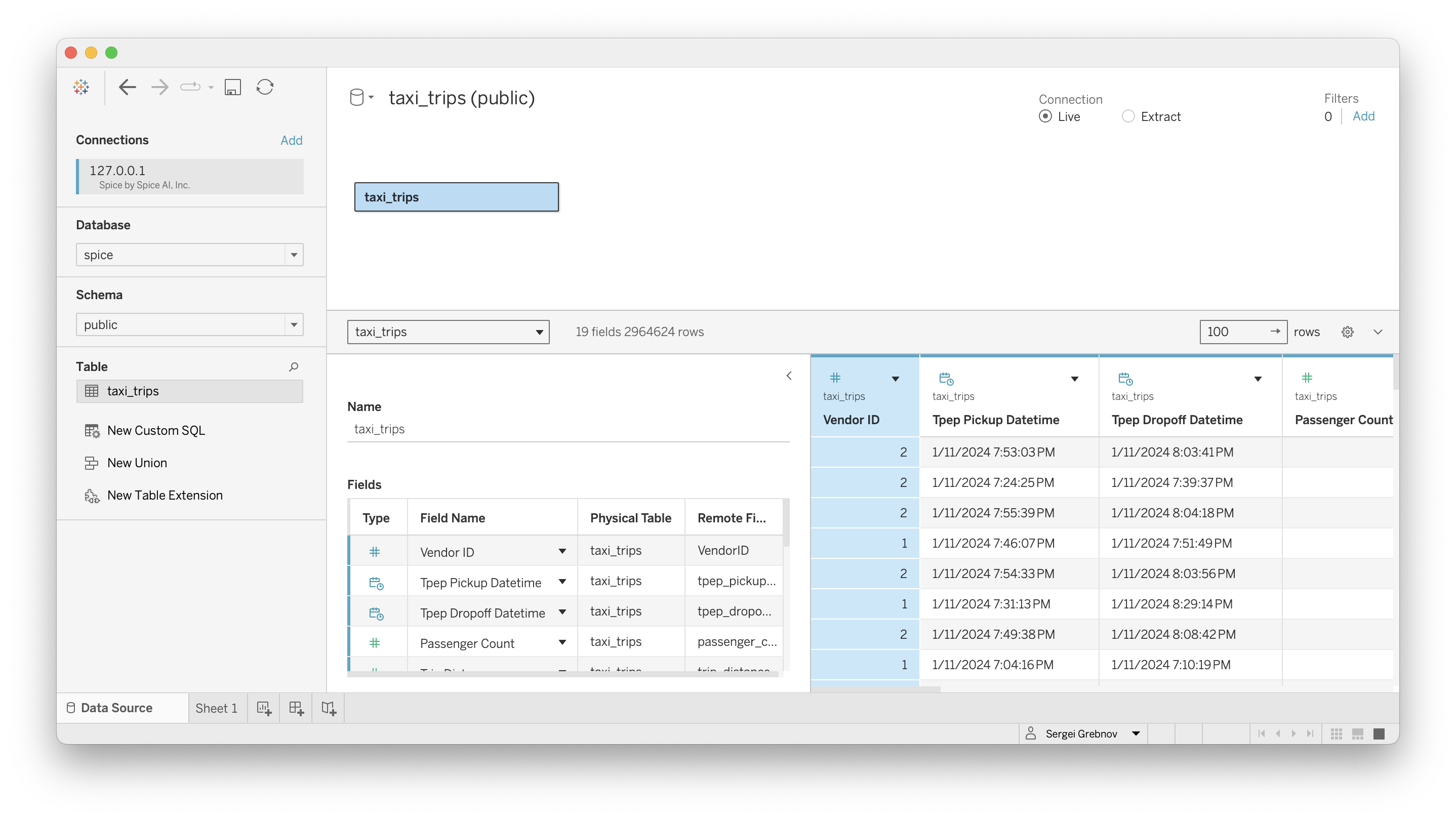Tableau
Use instructions below to install the Spice.ai Tableau Connector that enables Tableau users to easily connect to and visualize data loaded in Spice.
Tableau is the world's leading analytics platform. Tableau is the broadest and deepest end-to-end data and analytics platform. Ensure the responsible use of data and drive better business outcomes with fully integrated data management and governance, visual analytics and data storytelling, and collaboration – all with Salesforce’s industry-leading Einstein built right in.
Step 1. Install the Arrow Flight SQL JDBC Driver
JDBC (Java Database Connectivity) is a standard interface for connecting to and interacting with databases. The Flight SQL driver is a JDBC driver implementation based on the Arrow Flight SQL protocol. As Spice supports the Flight SQL protocol, the driver helps establish a connection between Tableau and Spice, enabling Tableau to execute queries and retrieve data from Spice efficiently.
Download the flight-sql-jdbc-driver.jar file to the Tableau drivers folder:
- Windows
- macOS
- Linux
PowerShell Install Script
Invoke-WebRequest -Uri "https://repo1.maven.org/maven2/org/apache/arrow/flight-sql-jdbc-driver/18.2.0/flight-sql-jdbc-driver-18.2.0.jar" -OutFile "C:\Program Files\Tableau\Drivers\flight-sql-jdbc-driver-18.2.0.jar"
Install Script
curl -L https://repo1.maven.org/maven2/org/apache/arrow/flight-sql-jdbc-driver/18.2.0/flight-sql-jdbc-driver-18.2.0.jar -o ~/Library/Tableau/Drivers/flight-sql-jdbc-driver-18.2.0.jar
Install Script
curl -L https://repo1.maven.org/maven2/org/apache/arrow/flight-sql-jdbc-driver/18.2.0/flight-sql-jdbc-driver-18.2.0.jar -o /opt/tableau/tableau_driver/jdbc/flight-sql-jdbc-driver-18.2.0.jar
Step 2. Install Spice.ai Tableau Connector
Tableau Server
- Download the latest
spiceai.tacofile from Releases - Copy to the Tableau connectors directory
- Windows
- Linux
PowerShell Install Script
Invoke-WebRequest -Uri "https://github.com/spicehq/tableau-connector/releases/latest/download/spiceai.taco" -OutFile "C:\Program Files\Tableau\Connectors\spiceai.taco"
Install Script
curl -L https://github.com/spicehq/tableau-connector/releases/latest/download/spiceai.taco -o /opt/tableau/connectors/spiceai.taco
- Restart server:
tsm restart
Tableau Desktop
- Download the latest
spiceai.tacofile from Releases - Copy to the Tableau connectors directory
- Windows
- macOS
- Linux
PowerShell Install Script
Invoke-WebRequest -Uri "https://github.com/spicehq/tableau-connector/releases/latest/download/spiceai.taco" -OutFile "C:\Users\[USERNAME]\Documents\My Tableau Repository\Connectors\spiceai.taco"
Install Script
curl -L https://github.com/spicehq/tableau-connector/releases/latest/download/spiceai.taco -o ~/Documents/My\ Tableau\ Repository/Connectors/spiceai.taco
Install Script
curl -L https://github.com/spicehq/tableau-connector/releases/latest/download/spiceai.taco -o /opt/tableau/connectors/spiceai.taco
Configure a Spice connection
- Open Tableau
- In the Connect column, under To a Server, select Spice.ai by Spice AI, Inc.
- Configure a Spice connection to Spice.ai OSS Self-Hosted instance or to Spice Cloud Platform.
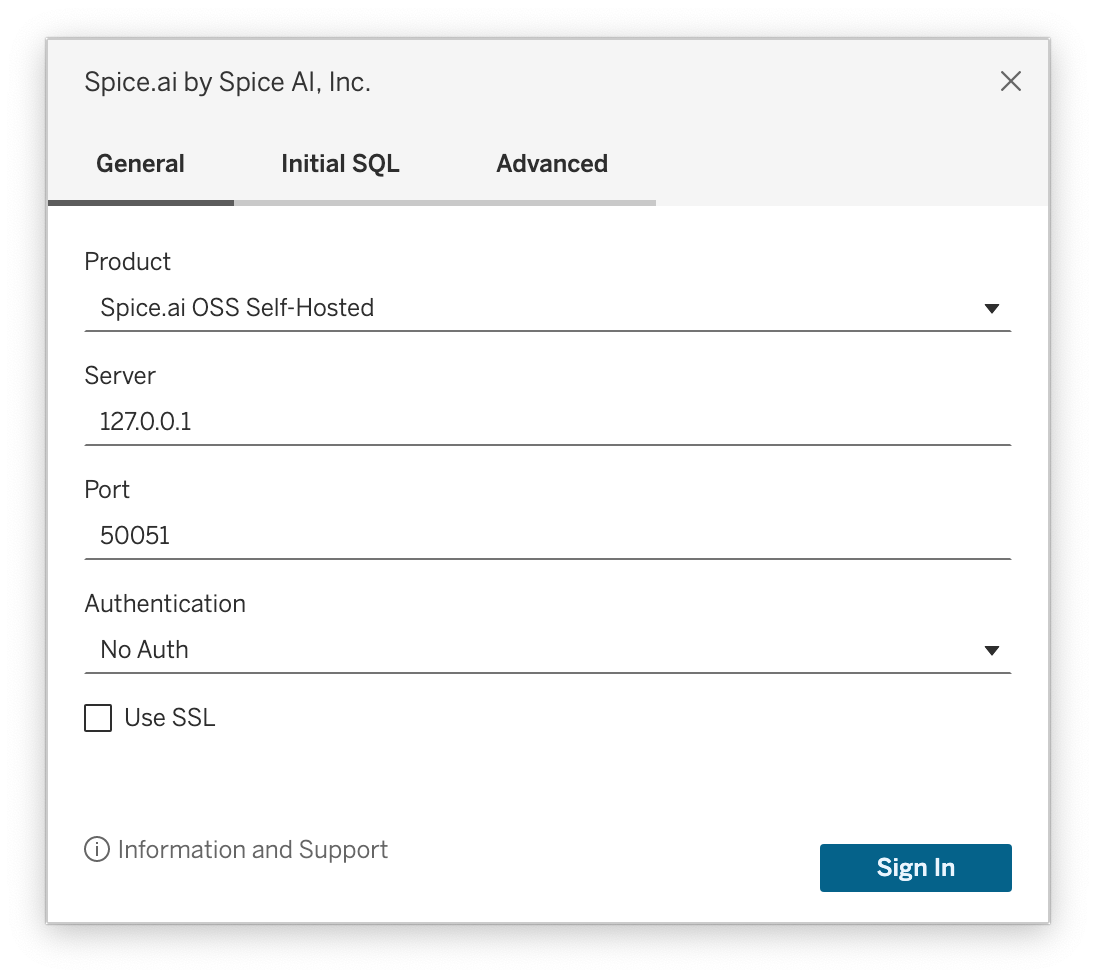
- Click Sign In
Working with Spice datasets
After establishing a connection, Spice datasets appear under their respective schemas, with the default schema being spice.public. When writing queries, use the PostgreSQL dialect, as Spice is built on this standard.